-
Adding an Office 365 account to a mobile device (or changing an existing account).
Below are written instructions, taken from Microsoft's website, for adding Office 365 email to your choice of mobile device.If you'd prefer to watch a video, links will be provide to the main Microsoft support article where the videos are embedded at the bottom of each page.iPhone & iPad (iOS)
If you are already receiving district email on your iOS device, simply make the following changes by going to:the Settings app> Mail, Contacts, Calendars> select your existing WTPS accountChange the mail server name to: outlook.office365.comChange the username to your full email addressLeave the domain field blankSave the changes and email should work as expectedFor complete directions: Directions for adding Office 365 e-mail using the built-in iOS mail app can be viewed here.
Directions for adding Office 365 e-mail using the built-in iOS mail app can be viewed here.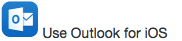 Directions for adding Office 365 e-mail using the Microsoft Outlook mail app can be viewed here.Video directions can be found at the bottom of this site.
Directions for adding Office 365 e-mail using the Microsoft Outlook mail app can be viewed here.Video directions can be found at the bottom of this site.Android
Please note that if you already have your district email coming to your Android device, you will need to REMOVE it first and then add it back in. Simply changing settings in most cases will not work. Directions for adding Office 365 e-mail using the built-in Android mail app can be viewed here.
Directions for adding Office 365 e-mail using the built-in Android mail app can be viewed here. Directions for adding Office 365 email using the Microsoft Outlook app can be viewed here.Video directions can be found at the bottom of this site.
Directions for adding Office 365 email using the Microsoft Outlook app can be viewed here.Video directions can be found at the bottom of this site.
Select a School...
Select a School

